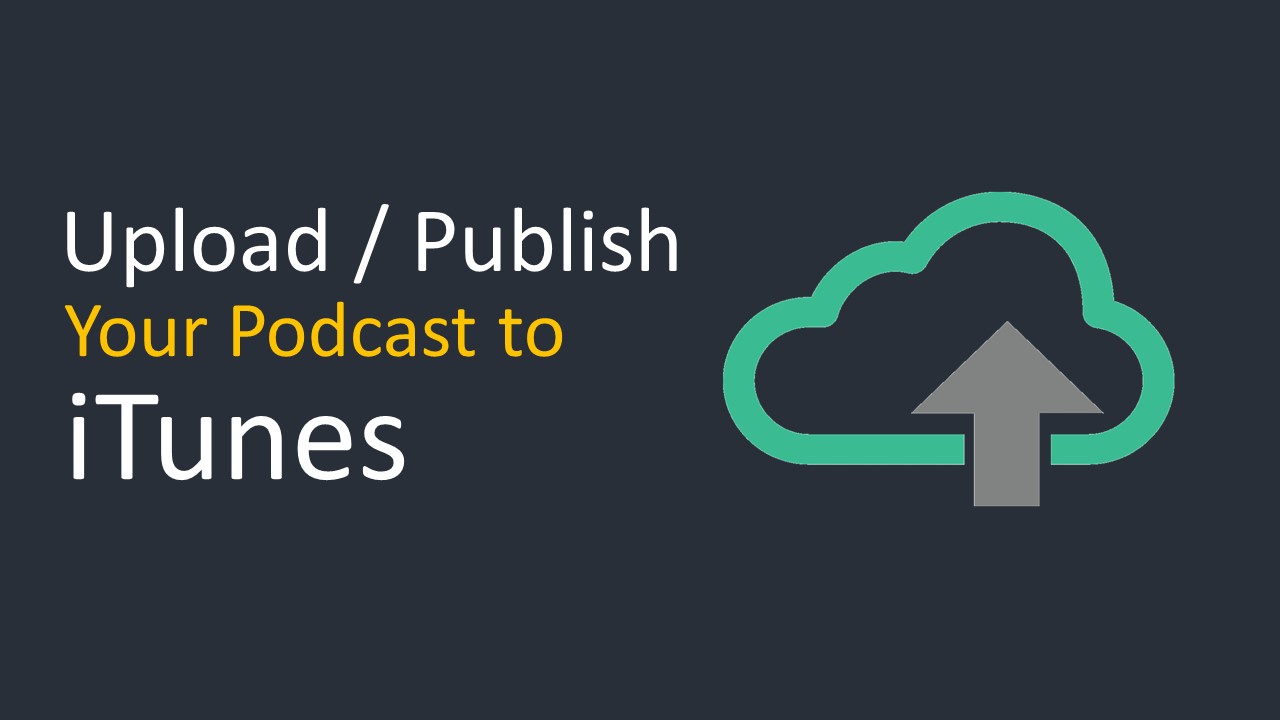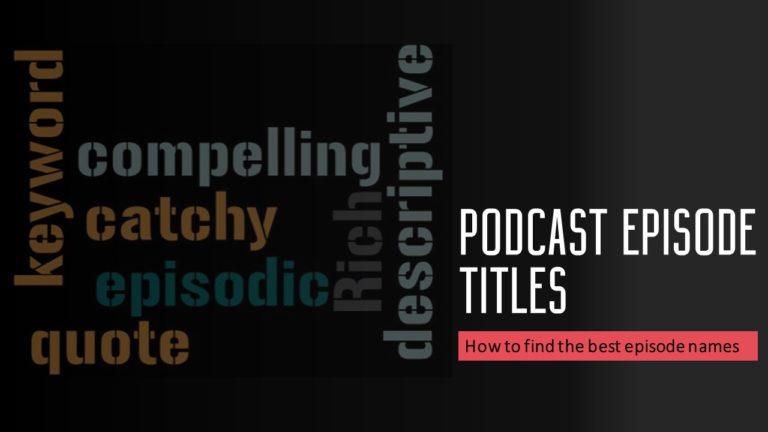How to Upload / Publish Podcast To iTunes / Apple Podcasts : 5 Step Process
The whole idea of starting a podcast is to reach out to as many listeners as possible. What better way to achieve this than listing your podcast on iTunes / Apple podcasts?
In this post we will go through a step by step process to upload / publish podcast to iTunes / Apple Podcasts
Why to upload podcast to iTunes / Apple Podcast
iTunes is the most popular way to reach out to millions of listeners with your podcast.
There are many other podcast apps such as Overcast, Castbox, and Pocket Casts etc. which use iTunes / Apple Podcasts as their source of data.
This means, once you upload your podcast to iTunes / Apple Podcasts it will automatically show up in these apps without you having to take any extra efforts.
Apple Podcast is arguably the most widely used platform by podcast listeners all across the world and getting your podcast on iTunes / Apple Podcasts can really help you to reach a large audience.
It is also fairly simple to upload / publish podcast to iTunes / Apple Podcasts and does not take a lot of time.
Below is the step by step process!
The Workflow to upload podcast to iTunes / Apple Podcast
Below image explains the workflow to upload your podcast to iTunes / Apple Podcasts in simple terms.
- Record and edit the podcast to best of your abilities and make it as professional sounding as possible.
- Find the hosting service of your choice and select the suitable subscription.
- Upload your mp3 file and generate RSS feed for your podcast.
- Complete the settings required by iTunes / Apple Podcasts
- Log in to Podcast connect and connect your RSS feed to iTunes and wait till your podcast is approved.
Let’s see all the steps in more detail.
Step 1: Record and edit your podcast
Well, the first obvious step is to record your podcast and edit the same to the required quality. It may sound too preliminary but is essential to record and edit a professional sounding podcast before you upload it on iTunes / Apple Podcasts.
The podcast must have a nice intro, outro, good volume levels, no distracting sounds or loud background music.
Once you have a nice sounding audio, you can save it in .mp3 file for all the further process.
You can check out the Authoring Best Practices to find out more about the best quality and file size.
You can use these guidelines to create the best possible quality and file size trade-offs while ensuring a pleasant and distortion-free listening experience.
Step 2: Select the podcast hosting platform for iTunes / Apple Podcasts
There is a major misconception that iTunes / Apple Podcast directly hosts the podcasts and makes it available to the listeners. Well that’s not really the case.
iTunes / Apple Podcasts is only a pod-catcher, the actual music file (.mp3 file) is actually hosted somewhere else. The size of the audio files is very large and neither iTunes nor the standard web hosts have the bandwidth required to handle the podcasts and hence dedicated hosting services are required.
You can read about it in more detail in below posts.
What Is A Podcast Host : Do You Really Need One ?
What is a podcast used for ? Almost Everything !
What Is a Podcast : The Complete Story
Selecting the right host can take care of a lot of future worries. There are many popular hosting services out there.
SoundCloud, Libsyn, Blubrry, Amazon S3, Podbean, PodOmatic, and BuzzSprout are a few popular ones. You can choose any other service also, the only advantage of some of these is it make publishing your podcast to iTunes / Apple Podcasts a little easier.
Most of the hosting services come with monthly, yearly subscription plans. Some of them also have free plans to start your podcasting journey at a lesser cost.
Step 3: Upload your podcast to your host and generate RSS feed.
Once you have recorded and edited your podcast and have the hosting platform selected, the next important step is to upload your podcast to the hosting platform.
You will need to upload the mp3 file to the hosting platform and depending on the platform you will need to fill in the required details so that you can describe your podcast.
Once you have uploaded the audio file to your hosting platform, you will need to find the RSS feed for your show.
“RSS” stands for “Rich Site Summary,”. In simple words it is basically a text file with all the information about your podcast. Every time a podcaster records and puts up a new MP3 file on the host the RSS is updated with the latest information. RSS provides a summary of the podcast information to the next link in the chain i.e. the Pod-Catcher ( iTunes / Apple Podcasts)
Here are some videos to upload your podcast to various hosting platforms and finding the RSS feeds required for submitting it to iTunes / Apple Podcasts.
Soundcloud Guide : https://creators.soundcloud.com/guide
Some of the hosting platforms also provide a one click solution to submit your podcasts to iTunes from within the hosting website itself.
This can save you a lot of hassle and you can avoid further steps mentioned below.
Step 4: Fill in the Required Podcast Settings for iTunes / Apple Podcasts
There are a few settings that you must have in place before you submit your podcast. Make sure you’ve filled in every one of the following:
- Apple ID
- Title: The name of your podcast show
- Description: A short description, summery of your podcast show and some words about why people should listen to your show, what can they expect from your show.
- Category: You should fill in three categories for your podcast. This helps iTunes to classify your podcast and offer it to the right listeners when relevant terms are searched.
- Artwork: Create a catchy artwork for your podcast and submit it to your hosting service. Artwork creates the first impression and we suggest spending a little bit money or time to make nice looking artwork. (Your artwork is a square jpg or png formatted image at least 1,400 x 1,400 and at most 3,000 x 3,000 in size in RGB color space. An image that is 1,400 x 1,400 jpg is strongly recommended as it provides the most optimal image quality and smallest file size which are important for web and mobile content)
- Explicit: State whether your show is for adults only or not
- Copyright: Information about who owns the copyrights for this show.
- Language: The language of your podcast.
- Website: Website for the podcast or your blog referring to this podcast. Post the URL.
There are many other settings required by different hosting platforms to suit their own requirement, but these are the essential ones to upload your podcast to iTunes / Apple Podcasts.
Apple has other requirements as well you can read it here.
Step 5: Submitting your podcast to iTunes / Apple Podcast
This is the last step of the process, off course you still have to wait for approval after this step and provide some information to apple if required., but this is the last step to Upload / Publish Podcast To iTunes / Apple Podcasts.
You are not really submitting your podcast to iTunes or Apple podcasts.
A couple of years ago, podcasts were quickly and directly submitted through the iTunes app. But to give creators more control over their podcasts, Apple has moved the process to their dedicated podcast portal, iTunes Podcasts Connect. If you ever lose this link, you can always find it on your iTunes app. Here’s how:
While logged in, click on the iTunes Store tab.
Scroll to the bottom and click on the Podcasts link under Explore.
On the right-hand side, click Submit a Podcast to open the Podcasts Connect page.
Once you’ve loaded the iTunes Podcasts Connect page, follow the steps below:
- Log in with your Apple ID.
If you don’t already have an apple account, you’ll need to register at Podcasts Connect.
- Click the “+” on the left side of your dashboard to add a new show to your directory.
- On the next page, you will have to enter your RSS feed address that you got from your hosting service in step number 3 and click the “Validate” button.
- You will see once Apple has analyzed your feed. The important thing is whether it validated or not. You will see that in the ‘status’ indicator that appears to the right of your RSS feed.
- If your feed does not get validated, go back to previous step and complete or fill in any missing podcast details. Chances are you have missed some of the details required as mandatory by Apple Podcasts.
- Once validated, check your show’s details, then click the Submit button!
Last Step: Wait for Approval!
Once you submit your podcast to iTunes / Apple Podcasts and it gets validated, you have to wait anywhere from 24 hrs. to a few days.
The most common timeframe required for approval is 2 to 3 days.
If you have a date in mind for your podcast launch, it is essential to keep some margin and upload it a little early. This may mean the show is already public before the intended date but its better than not having the show available at all !
You will get an email from Apple confirming that your podcast is under review and another email that will include a link to your active podcast once it has been approved.
Typical Apple Podcasts Connect Validation Errors
- Error: Can’t read your feed: Apple Podcasts is unable to find a podcast feed at the URL specified. We recommend to test the RSS feed in a browser, it must appear in readable way.
- The podcast artwork is not of the appropriate size, format, color space and/or hosted on a HTTP/1.1 complaint web server: Follow the guidelines for artwork as specified by Apple. Your artwork is a square jpg or png formatted image at least 1,400 x 1,400 and at most 3,000 x 3,000 in size in RGB color space. An image that is 1,400 x 1,400 jpg is strongly recommended
- Podcast rejected: If this happens without any explanation, it is most likely due to title related error. A podcast show with exactly same title might be already present. Change the title and resubmit the podcast.
Read here about detailed podcast submission requirements from Apple.
Summery
There are five main steps to get your podcast into iTunes / Apple Podcast.
Record and edit the podcast to best of your abilities and make it as professional sounding as possible. Find the hosting service of your choice and select the suitable subscription.
Upload your mp3 file and generate RSS feed for your podcast. Complete the settings required by iTunes / Apple Podcasts.
Log in to Podcast connect and connect your RSS feed to iTunes and wait till your podcast is approved.
If all goes well you should have your podcast accessible to millions of listeners in no time !
Welcome to your podcasting journey with quickstartpodcast team.
Below paragraphs have links to all our posts in a logical manner starting from being a podcast listener to being a podcast creator.
The podcast Listener phase :
The podcasting journey generally begins with various questions such as what is a podcast , what a podcast is used for ? how to listen to a podcast , what are the best android and iOS apps to listen to podcast .
Depending upon the things that you like you will search for fiction podcasts , educational podcasts etc. Most of the people restrict their journey in podcasting to this level. They just end up being listeners to podcasts. Some of then take the next leap of faith and decide to start their own podcast.
Podcast creator Phase :
How to start your podcast ? is the main question they are faced with . Once that you have decided to start a podcast , what should be the name of the podcast , what should be the podcast format , which podcasting niche should you chose , what should be episode titles , what are popular podcast formats and what should be mine and so on ..
What is the right equipment for creating a podcast , what are the best XLR , USB , Condenser and dynamic microphones available. Can I record my podcast in an iPHONE , What should be the polar pattern , should I use an audio interface or a mixer , do I need a POP filter . There are so many question . How much podcasting will cost me , what are different setups based on my budget.
Once you in the journey of podcasting you will need to decide how should be a great podcast intro , how to record the podcast , how to record podcast online , how to test the mic , what should be length and frequency of my podcast , how to make great sounding podcasts and finally how to make money from podcasting ? ..
Whats is a podcast host and do I need one ?? , Uploading podcasts to google podcast and Apple podcasts are also crucial steps.
The journey starts from being a podcast listener going all the way to being a great podcast creator and quickstartpodcast is there with you in all this journey.